We offer official OVA images which can be used with variety of hypervisors. To start, please download latest image. We do automated image builds on next day from stable release. Feel free to change file name of image if you prefer to use latest release. We offer separate guide for vmware vCenter.
This image includes full installation of FastNetMon with traffic visibility dashboards
Minimum system requirements for VM image:
- 16 GB Ram or more
- 8 CPU cores or more
- 150GB of disk space or more
To import OVA image to vmware ESXi please execute following steps in web UI.
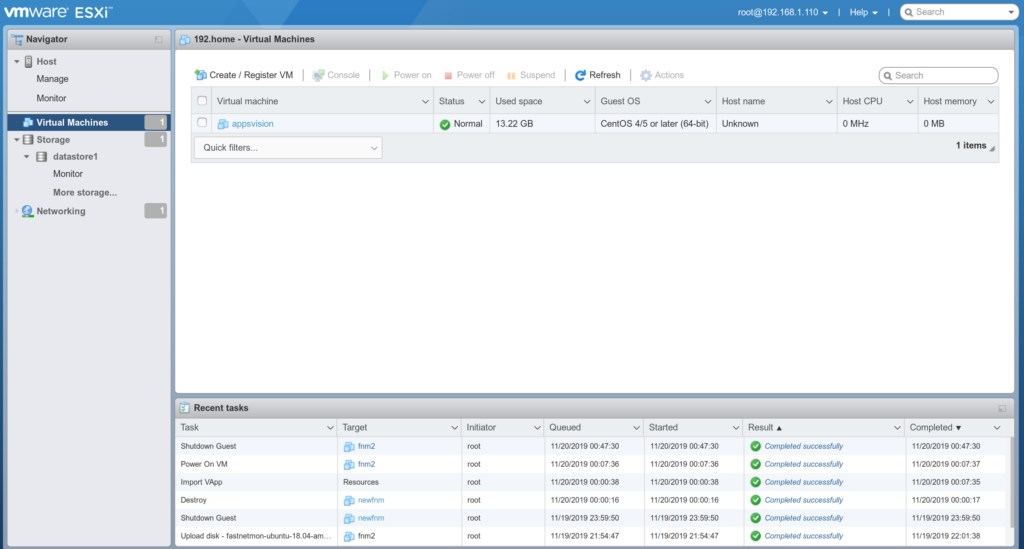
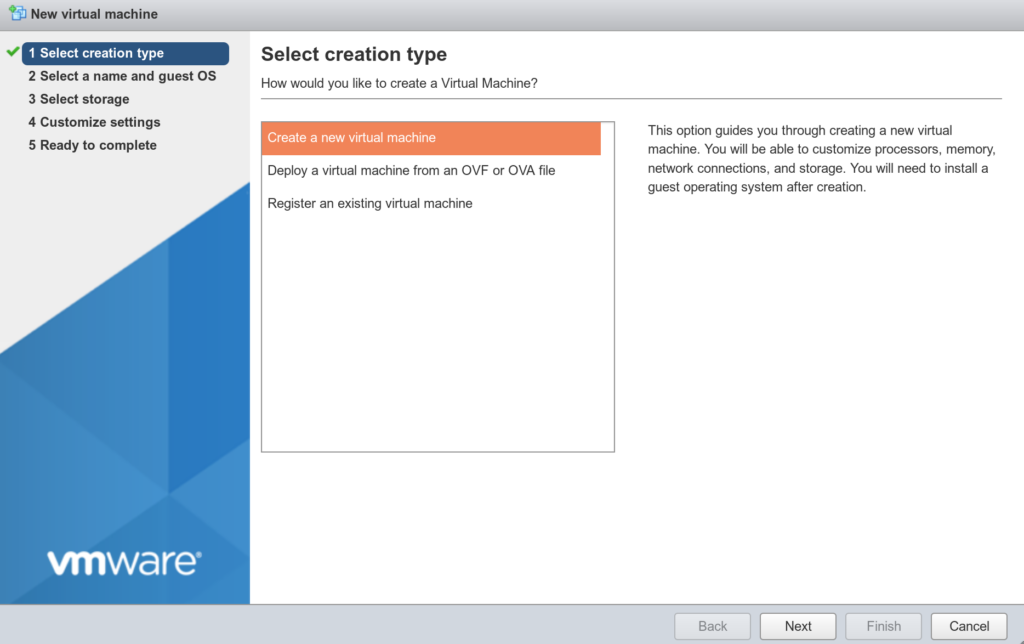

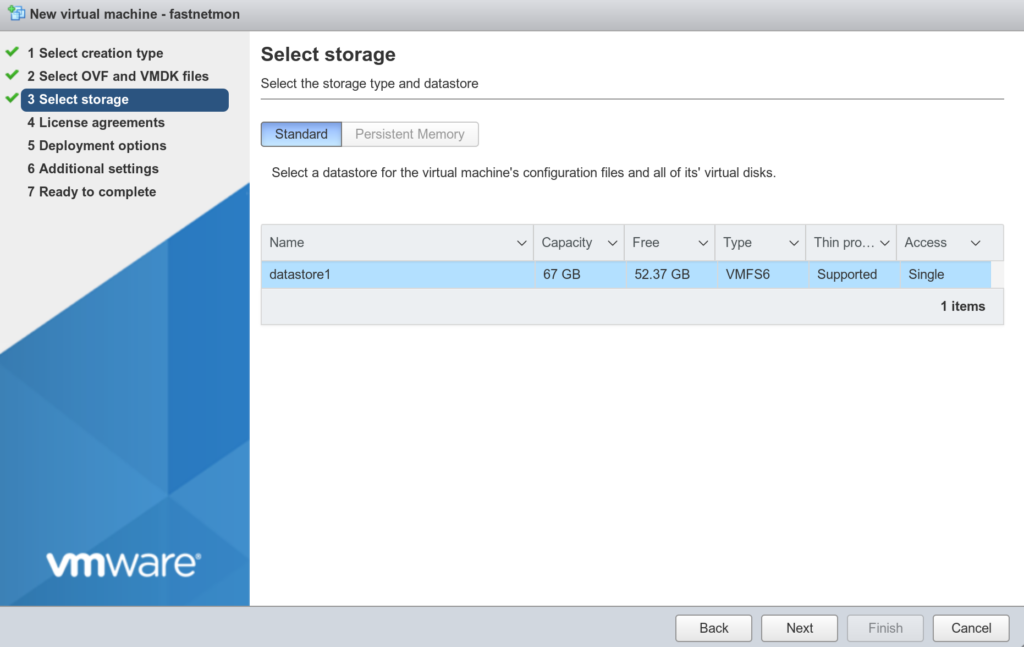
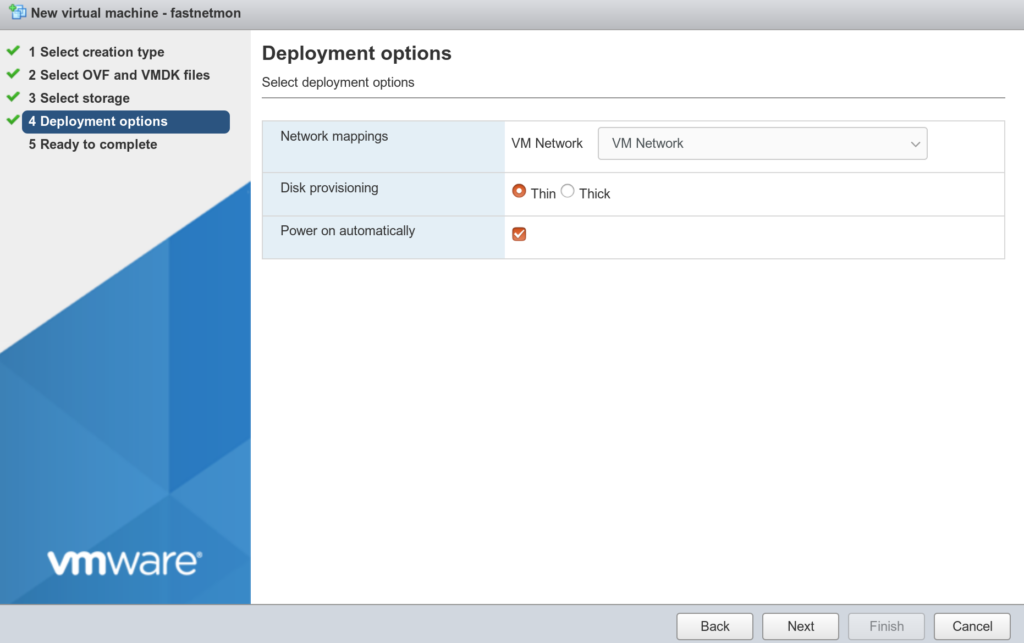
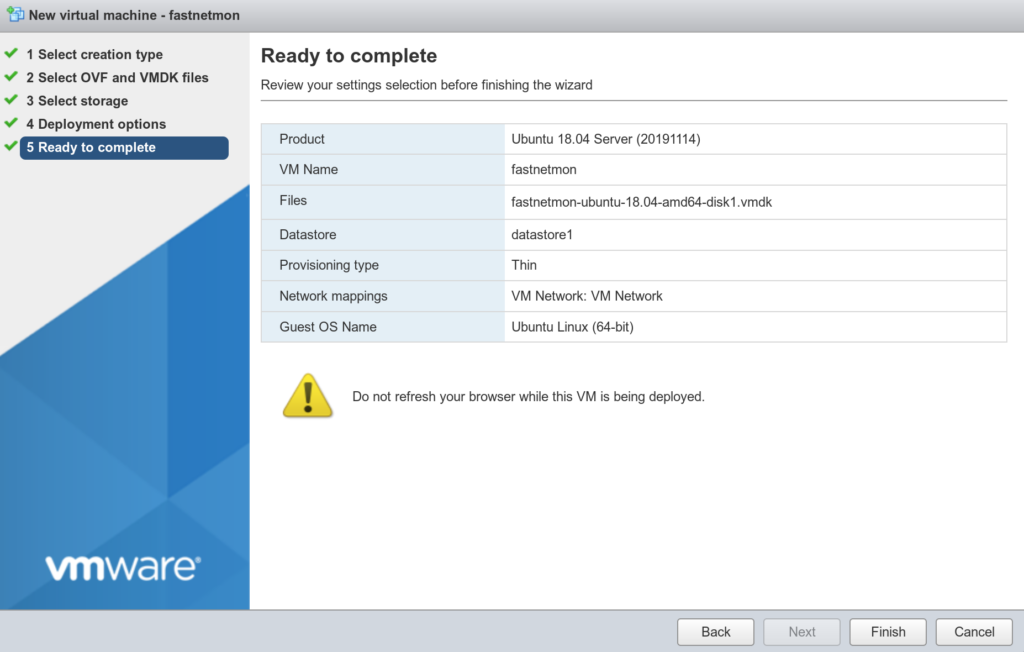
After starting import process, please prepare to wait up to 20 minutes. Default login and password for VM are: fastnetmon/fastnetmon. We have enabled SSH by default. Be very careful and change default passwords right after logging in.
After finishing installation, please request trial license using our form When you receive activation coupon, please activate it this way:
sudo ./installer -activate_coupon -activation_coupon [coupon_code]
To confirm successful activation, please restart FastNetMon and check license status:
sudo fcli commit sudo fcli show license
As first step please reset password for metrics access:
sudo ./installer -reset_clickhouse_password
To enable Grafana Web UI for metrics you have to generate passwords for it:
sudo ./installer -reset_visual_passwords
It will print login and password required for Grafana to access metrics and traffic persistency database
Login into FastNetMon’s UI: http://you.ip.address:81 using passwords from previous step
To extend disk space, please use this guide.
Finally, you can start initial configuration of FastNetMon using standard guide.