This guide was tested with Windows 2022 Server Standard.
First of all you need to start from downloading our VHD image for Hyper-V here. We do automated image builds on next day from stable release. Feel free to change file name of image if you prefer to use latest release.
As first step please download image to folder where you prefer to keep disk of created VM.
Then on right panel select New and select “Virtual Machine”.
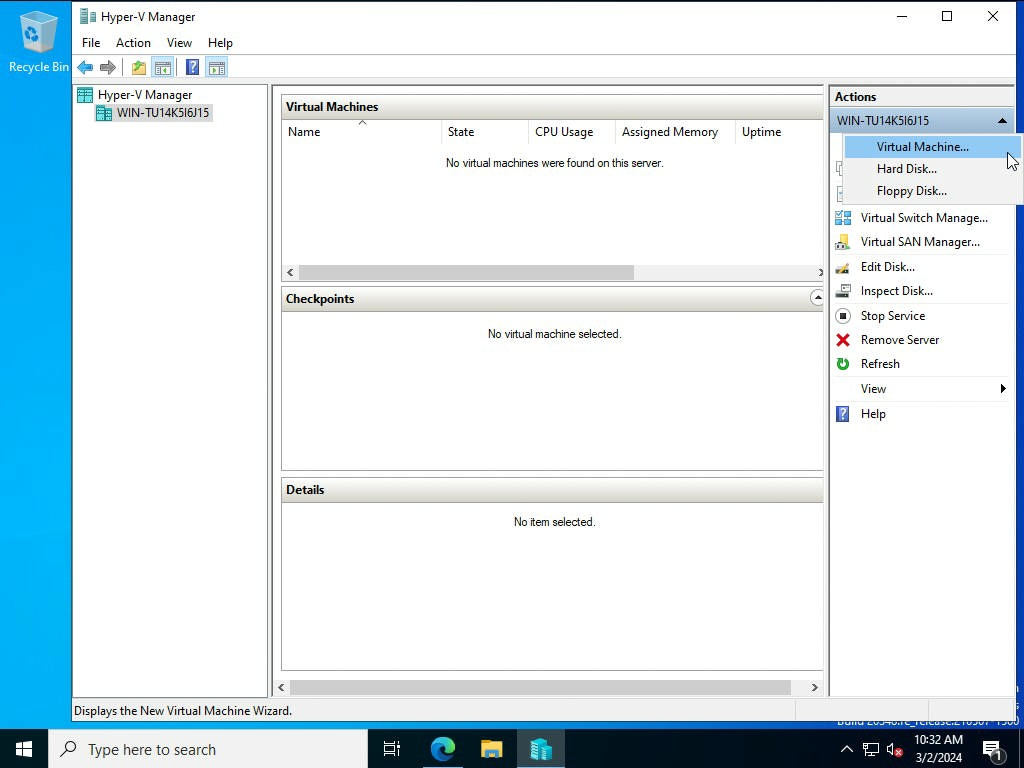
Select generation 1 as only this one supports VHD format of disks:
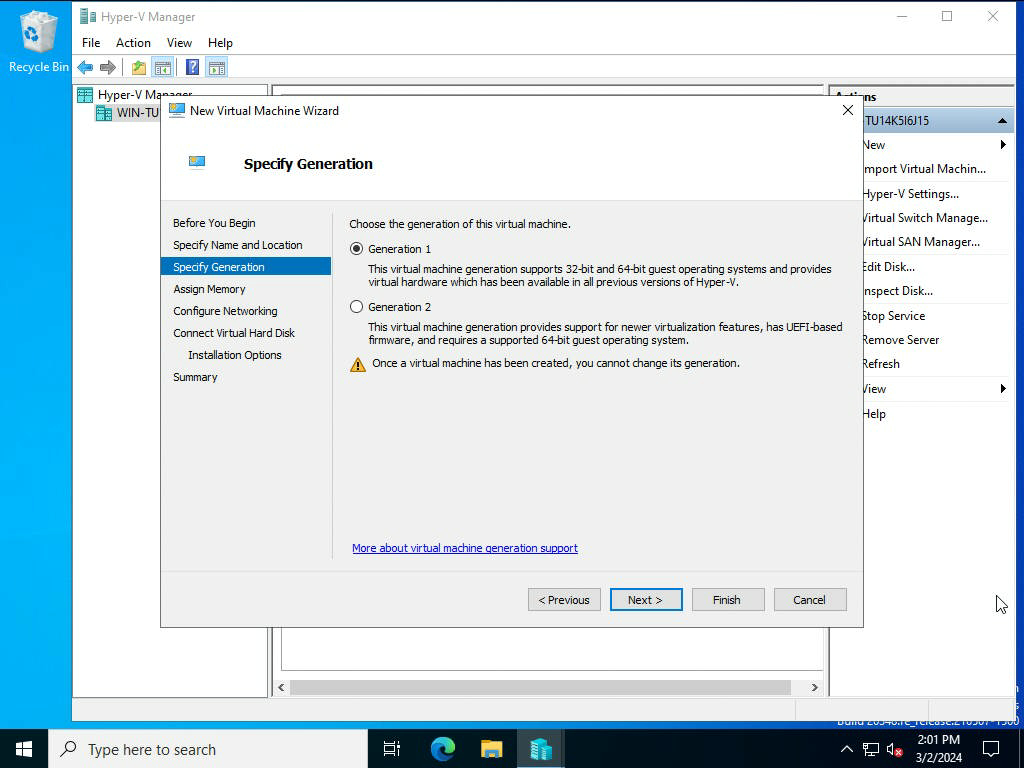
Then allocate at least 8192 MB of memory.
Configure network connectivity to provide access to both Internet and your internal network.
Then select path to downloaded VHD:
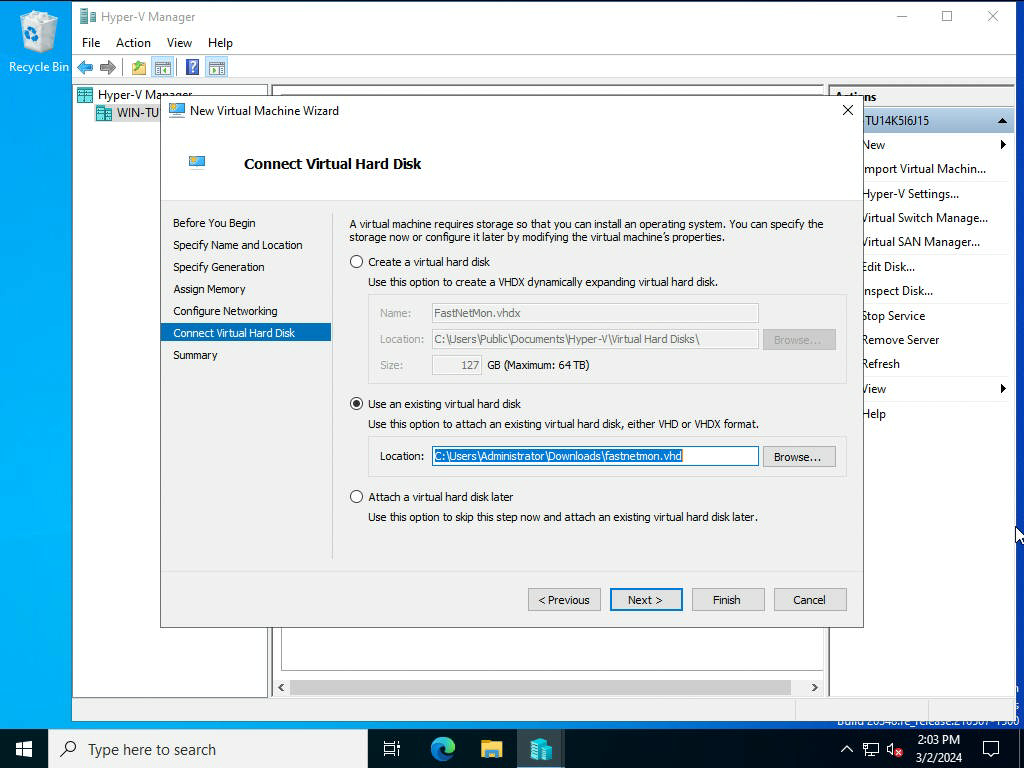
And finally launch VM by clicking “Start on right panel” and wait until VM finishes loading:
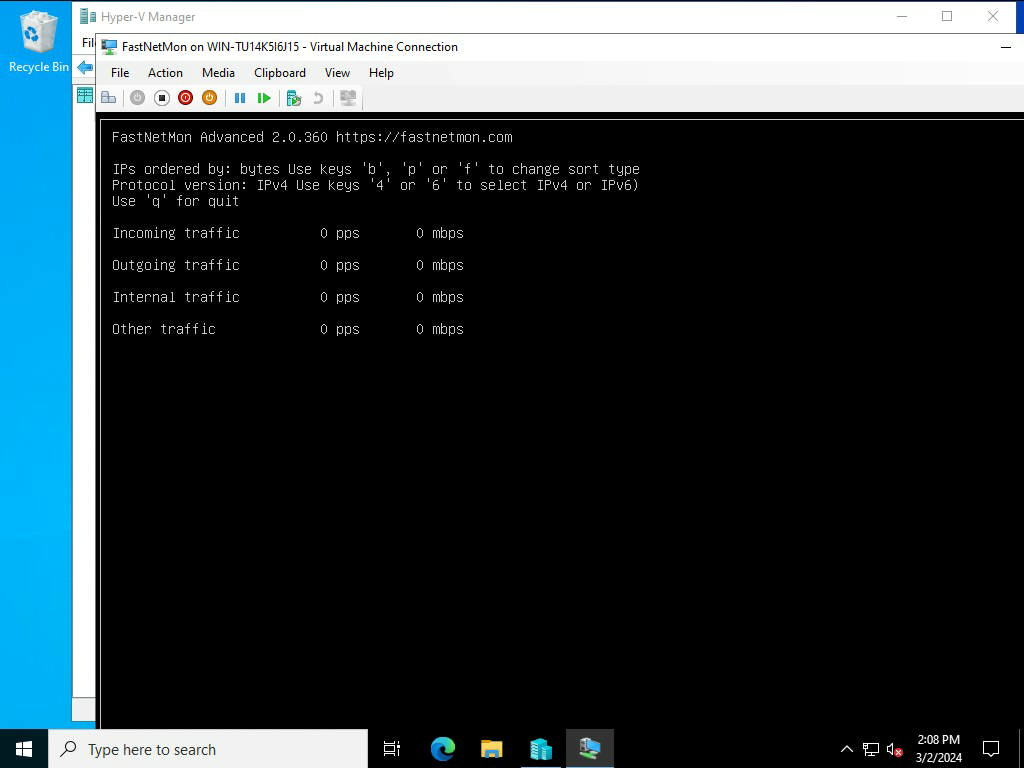
Default login and password for VM are: fastnetmon/fastnetmon. We have enabled SSH by default. Be very careful and change default passwords right after logging in.
After finishing installation, please request trial license using our form When you receive activation coupon, please activate it this way:
sudo ./installer -activate_coupon -activation_coupon [coupon_code]
To confirm successful activation, please restart FastNetMon and check license status:
sudo fcli commit sudo fcli show license
As first step please reset password for metrics access:
sudo ./installer -reset_clickhouse_password
To enable Grafana Web UI for metrics you have to generate passwords for it:
sudo ./installer -reset_visual_passwords
It will print login and password required for Grafana to access metrics and traffic persistency database
Login into FastNetMon’s UI: http://you.ip.address:81 using passwords from previous step
Finally, you can start initial configuration of FastNetMon using standard guide.